This page provides instructions on how to create a signature for Webmail. Click here to add a signature to email clients on your computer.
Choose your webmail client: Horde SquirrelMail Roundcube
How to create an email signature in Horde
- Once you log in to Horde, click on the options icon:
.
- Choose 'Preferences' then click Mail, which opens up the 'Preferences for Mail' page
- Under the 'General' column, click Personal Information
- On the Personal Information page, if you have several identities then choose the identity you wish to edit. Otherwise, leave the identity at 'default'.
- Create your signature in the 'Your signature' text area. To insert an image into your email signature, choose the image from your local folders (or use a URL) using the image icon:
- When you are finished, click Save.
Creating an email signature in Roundcube
- Click on the 'Settings' icon:
- On the Settings page, click on the 'Identities' tab in the left column.
- In the second column, click on the email address for which you want to create a signature.
- Click the 'HTML signature' box if you wish to use the HTML editor (images, font colours etc)
- Create your signature.
- When you are finished, click Save.
Creating an email signature in SquirrelMail
- After logging in to SquirrelMail, click the 'Options' link at the top of the screen.
- Click the Personal Information link which opens a page to edit information related to your email account.
- Enter the signature in the 'Signature' box. This does not have an HTML editor; if you wish to use HTML markup (such as images), you will need to manually create the HTML code.
- To insert an image into your email signature, choose the image from your local folders (or use a URL) using the image icon:
- When you are finished, click Submit in the 'Name and Address Options' box.