1. Log in to your website hosting account at https://hosting.flx.com.au/clientarea.php using the login details for your account.
2. Once logged in, you are presented with the landing page which summarises all of the products and services you have with Codeflex.
3. Click the service for which you wish to add the autoresponder.
4. Once you click the service, you are taken to a page which allows you to manage that service. This page includes various shortcuts to functionality within your cPanel. From here, click the 'Autoresponders' icon.
5. After clicking the Autoresponders icon, you will be taken through to your cPanel account where you can add the autoresponder. Choose the domain for your email from the 'Managing' dropdown box, then click 'Add Autoresponder' button. On the following page, enter the following settings:
| Setting | Recommended value | Description |
| Character Set | utf-8 | This should already be pre-selected. |
| Interval | 4 | A value in hours. This prevents someone from receiving an autoresponse every time they email if they send successive emails. |
| The first part of your email account name | Enter the part of your email account before the @. Check to make sure that the 'Domain' dropdown has the correct final part of the email account for which you are creating the autoresponder. | |
| From | The full email address | Enter the full email address of the account for which you are creating the autoresponder. |
| Subject | Re: %subject% | This will set the subject of the autoresponding email to the subject of the incoming email. |
| This message contains HTML | Checked | If you are creating your email message with HTML tags, check this box. If you are using plain text, leave it unchecked. |
| Body | The message of your choice | Enter the message you wish to send in the autoresponse email. |
| Start | The date you want the autoresponder to start | You can choose to start immediately, or choose 'Custom' to set the date and time that the autoresponder will start. |
| Stop | The date you want the autoresponderto stop | You can choose to run the autoresponder indefinately, or choose 'Custom' to set the date and time that the autoresponder will stop. |